Inspect network traffic on Android
13 Jul 2020As an Android developer, you might want to inspect network traffic in your Android device. With the apps you build, in fact, there are a lot of tools help you debug HTTP(s) traffic. However, how can you monitor other various apps such as: Youtube, Twitter, etc.? This article will help you do it by using mitmproxy tool.
mitmproxy
In short, mitmproxy is an interactive man-in-the-middle proxy for HTTP and HTTPS with a console interface, and most importantly it’s free! You can read this document to understand how it works.
Prerequisites
- Mitmproxy tool
- Android Emulator with root permission
Idea
Ideally, we install the mitmproxy CA certificate manually as a user-added CA and done!
Unfortunately, since Android 7, apps ignore user-added CAs, unless they are configured to use them. And most applications do not explicitly opt in to use user certificates. So, we need to place our mitmproxy CA certificate in the system certificate store as a trusted CA. Now let’s start!
Create mitmproxy certificate
Install mitmproxy
brew install mitmproxyGenerate certificate
mitmproxyRename certificate
- Enter your certificate folder
cd ~/.mitmproxy/- CA Certificates in Android are stored by the name of their hash, with a ‘0’ as extension. Now generate the hash of your certificate
openssl x509 -inform PEM -subject_hash_old -in mitmproxy-ca-cert.cer | head -1- For example, the output is
your_hash_value. We can now copymitmproxy-ca-cert.certoyour_hash_value.0and our system certificate is ready to use
cd ~/.mitmproxy/
cp mitmproxy-ca-cert.cer your_hash_value.0Insert certificate into system certificate store
- Enter emulator folder within Android SDK
cd .../Android/SDK/emulator/- Get a list of your AVDs with emulator -list-avds
./emulator -list-avds- Start your android emulator with
-writable-systemoption in order to write to/system
./emulator -avd <avd_name_here> -writable-system- Restart adb as root
adb root- Remount the system partition as writable
adb shell "mount -o rw,remount /"- Push your certificate to the system certificate store and set file permissions
adb push your_hash_value.0 /system/etc/security/cacerts
adb shell "chmod 664 /system/etc/security/cacerts/your_hash_value.0"- Reboot your emulator
adb rebootNow we installed the CA certificate on Emulator.
Setup Proxy on Emulator
Open Emulator Settings, add manual proxy with hostname: 127.0.0.1 and port 8080
Launch the tool and see the magic! You can start any of three tools from the terminal:
- mitmproxy -> gives you an interactive TUI
- mitmdump -> gives you a plain and simple terminal output
- mitmweb -> gives you a browser-based GUI
For instance, I open the Youtube app and monitor the traffic as below.
- Run
mitmproxy
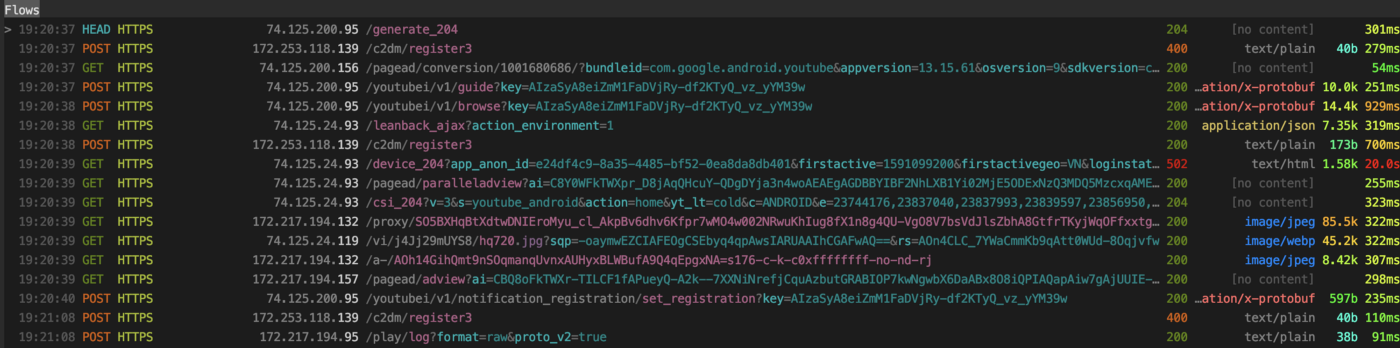
- Run
mitmwebto see the API details
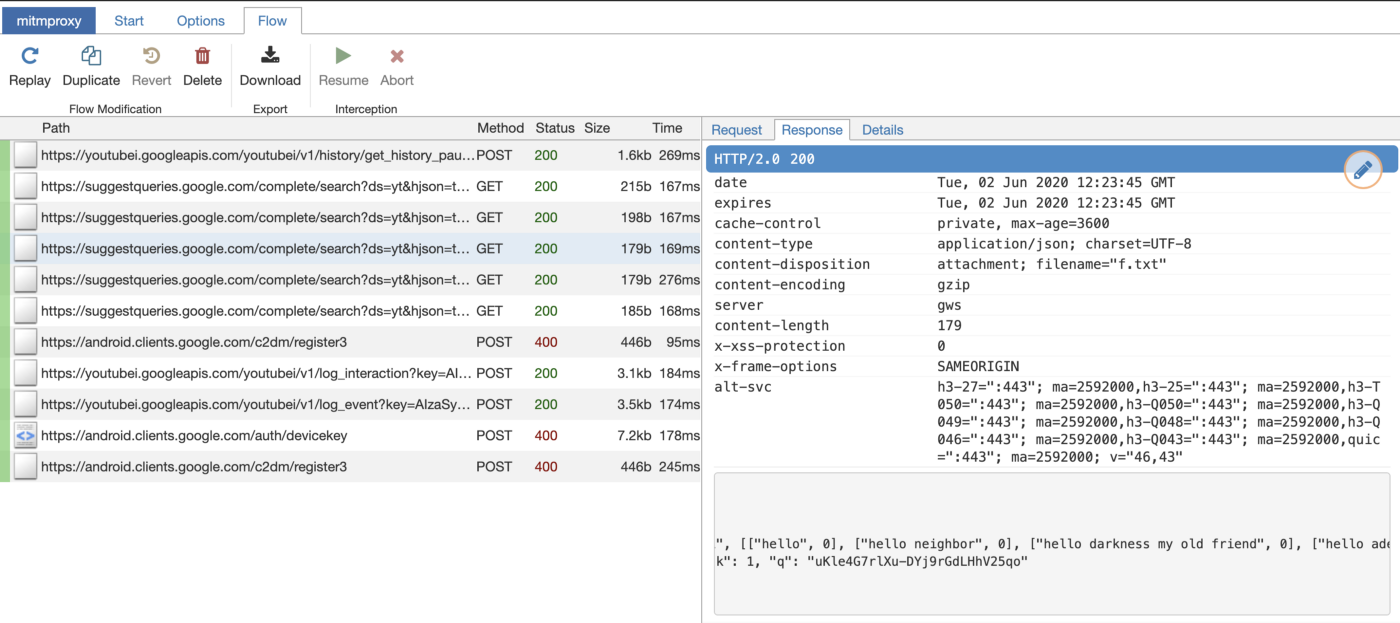
Voila!